Latest Updates
24. AprilThe Meow user interface now includes French translations, improving accessibility for French-speaking users. This addition was made possible through community contributions.
Thank you Killian KOPP, heligonSeb, and marilehoux for their time and effort in providing the translation files and the code improvements.
19. FebruaryThank you Killian KOPP, heligonSeb, and marilehoux for their time and effort in providing the translation files and the code improvements.
The pipeline board is now fully optimized for mobile screens, making it easier than ever to manage your sales pipeline on the go. We've worked diligently to ensure that the mobile experience is seamless, intuitive, and efficient, regardless of the device or screen size you're using.
This update includes touch-friendly controls, responsive design adjustments, and improved readability. Now, you can effortlessly click through lanes, add or edit opportunities, and navigate your sales process without pinching and zooming. This is a significant step towards a more accessible and flexible sales management tool for everyone.
Stay tuned for more updates as we continue to refine and expand our features to meet your needs. Your feedback is invaluable to us, so please don't hesitate to share your thoughts on this latest improvement!
This update includes touch-friendly controls, responsive design adjustments, and improved readability. Now, you can effortlessly click through lanes, add or edit opportunities, and navigate your sales process without pinching and zooming. This is a significant step towards a more accessible and flexible sales management tool for everyone.
Stay tuned for more updates as we continue to refine and expand our features to meet your needs. Your feedback is invaluable to us, so please don't hesitate to share your thoughts on this latest improvement!
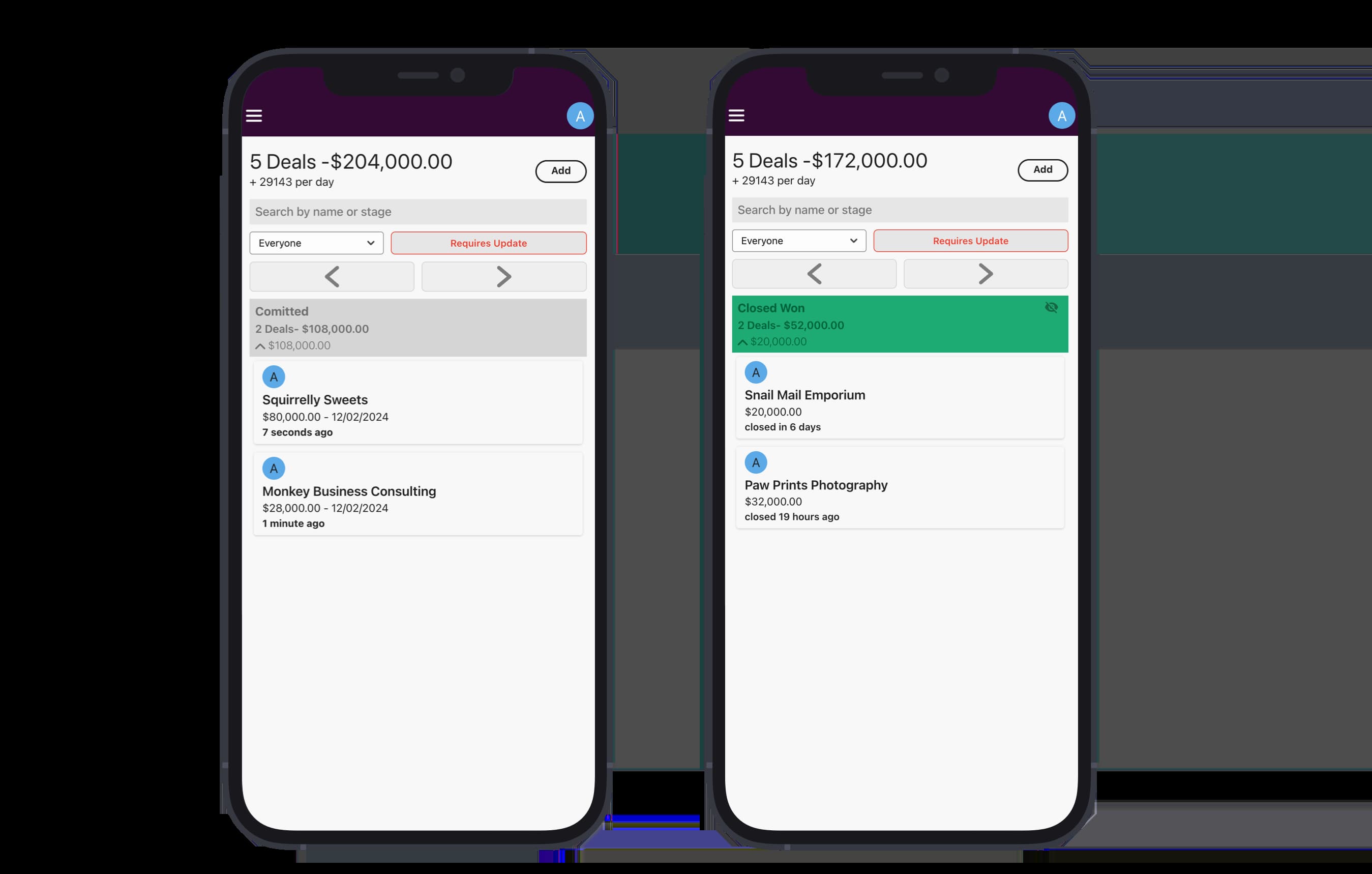
We've introduced an "Activity List" feature. This addition is designed to provide a comprehensive, chronological overview of all events occurring on your sales board. We understand the value of having this information readily accessible on one place. However, after thorough consideration, we decided not to integrate it directly into the board. This was a deliberate choice to maintain the clarity and usability of the Kanban interface.
Instead, the Activity List is accessible through a separate, dedicated navigation entry. This ensures a clean, organized presentation, where you can view all activities in a list format without cluttering your board. This approach aligns with our commitment to offer practical, user-friendly features without compromising the streamlined experience of our sales planning tool.
Instead, the Activity List is accessible through a separate, dedicated navigation entry. This ensures a clean, organized presentation, where you can view all activities in a list format without cluttering your board. This approach aligns with our commitment to offer practical, user-friendly features without compromising the streamlined experience of our sales planning tool.

We've got a quick update for you. Now, you can send an email much quicker from Meow. To be fully honest, previously you had to copy and paste the address, which was not convenient at all.
When you create an email field in your schema editor, you'll notice a Send button next to it on your opportunities or accounts. Clicking this button will automatically open your browser's configured email program.
A heads-up for Gmail users: If it doesn't work right off the bat, you might need to tweak your browser's mailto: handler settings. There are plenty of online guides to help you set up your email program with your browser.
When you create an email field in your schema editor, you'll notice a Send button next to it on your opportunities or accounts. Clicking this button will automatically open your browser's configured email program.
A heads-up for Gmail users: If it doesn't work right off the bat, you might need to tweak your browser's mailto: handler settings. There are plenty of online guides to help you set up your email program with your browser.
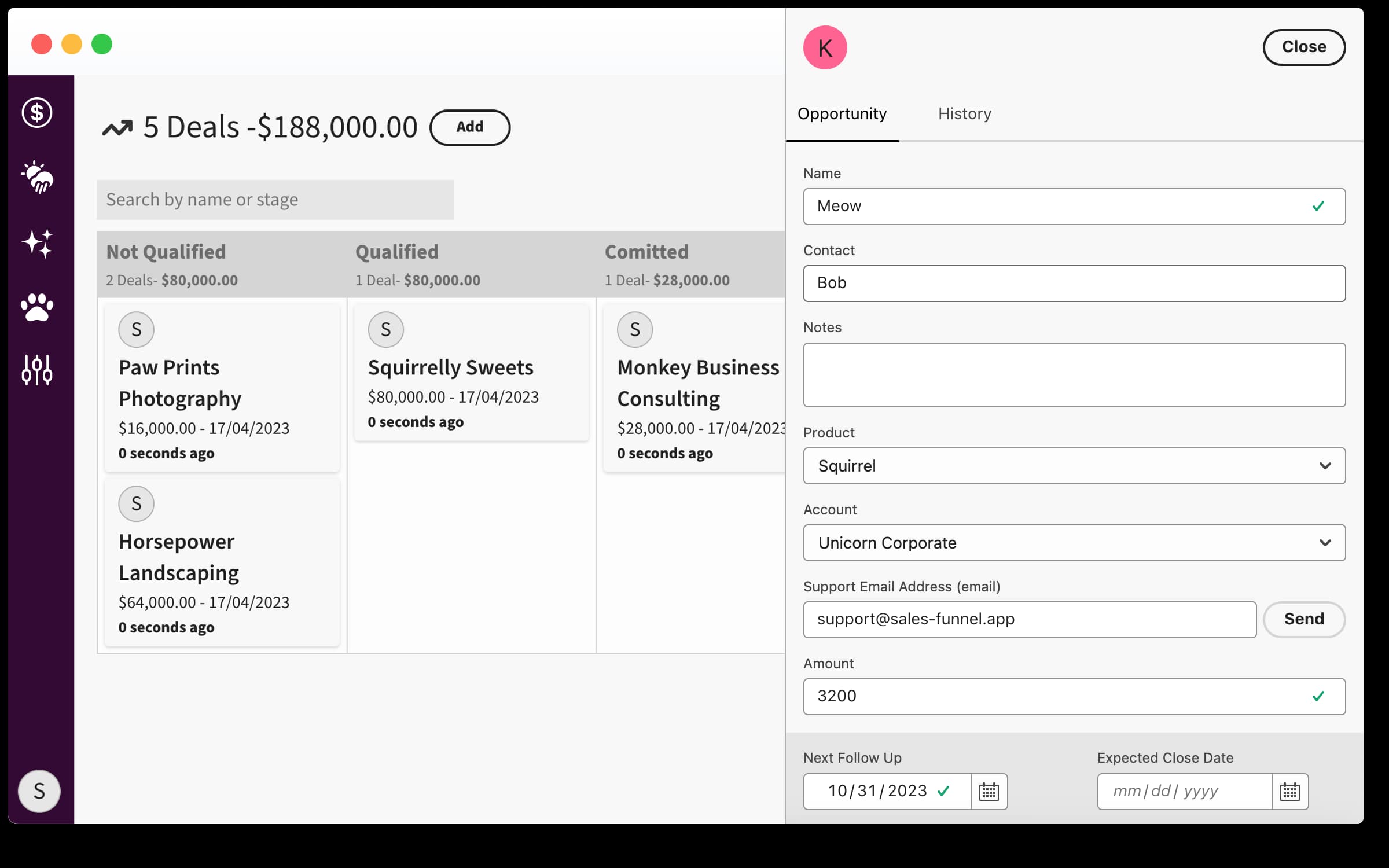
We have introduced a new global flag feature that allows you to control the registration of new teams on your Meow instance. Upon the initial launch of Meow and following the registration of the first team, a modal dialog will appear, prompting you to set this new flag. This feature is designed to manage the ability of additional teams to register on your Meow instance. It does not affect user management functionalities or permissions.
Once set, this flag currently cannot be changed through the Meow interface. If you need to modify this setting after initial configuration, manual intervention is required. This involves editing the flag directly in your MongoDB instance
Once set, this flag currently cannot be changed through the Meow interface. If you need to modify this setting after initial configuration, manual intervention is required. This involves editing the flag directly in your MongoDB instance
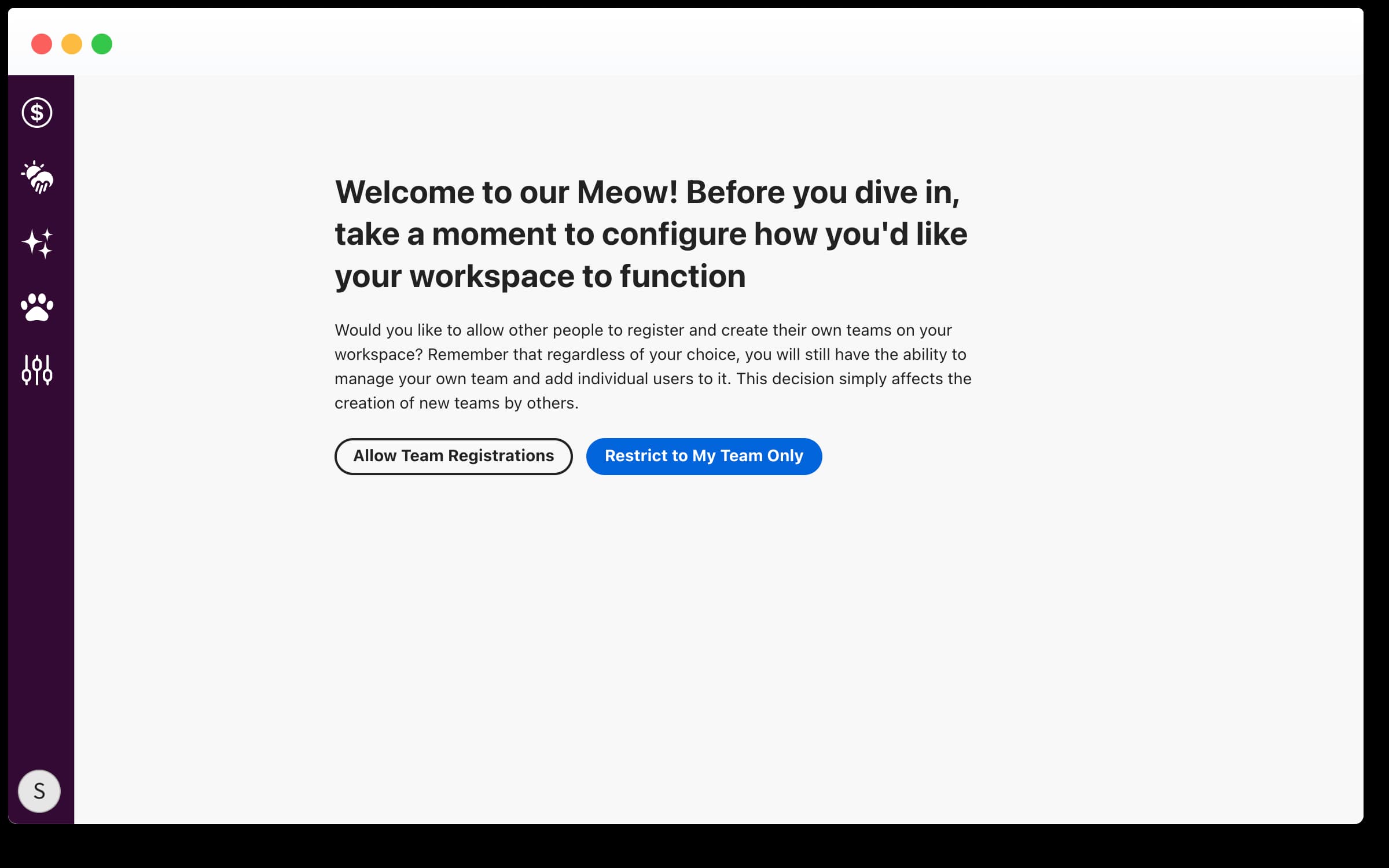
The forecast section has been completely rebuilt and is now more intuitive. All forecast views now operate consistently. The unified header section is consistent across all forecast views, allowing you to filter by date range, view, and users.
Let’s have a closer look at the three views:
Let’s have a closer look at the three views:
- Forecast - Provides an overview of the deals closed and the opportunities you plan to close within the selected date range.
- Sales Pipeline Trend - A diagram showing how your stages change over time, allowing you to track the increase or decrease in total amount by stage.
- Sales Pipeline Generated - A stacked bar chart showing the volume of pipeline generated in a specific month, which can help you assess the success of new business generation across your stages.
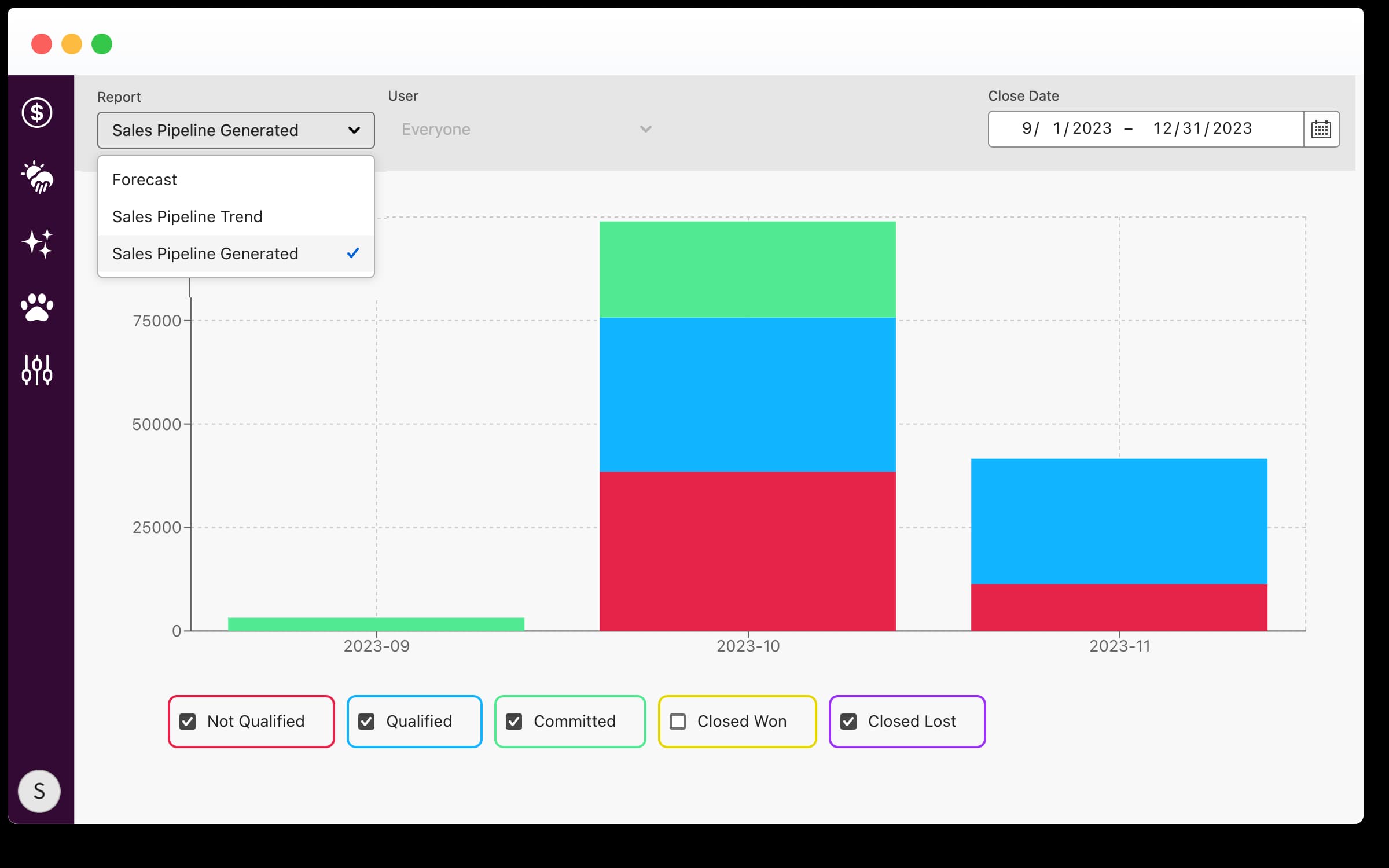
The setup page now has a Developer Mode feature. By enabling Developer Mode, users can now download OpenAPI definitions directly without the need to check the source code. This addition also provides deeper insights into the available endpoints for a more streamlined experience.
We're planning to include API usage examples and an interactive API sandbox directly within the user interface in the near future.
We're planning to include API usage examples and an interactive API sandbox directly within the user interface in the near future.
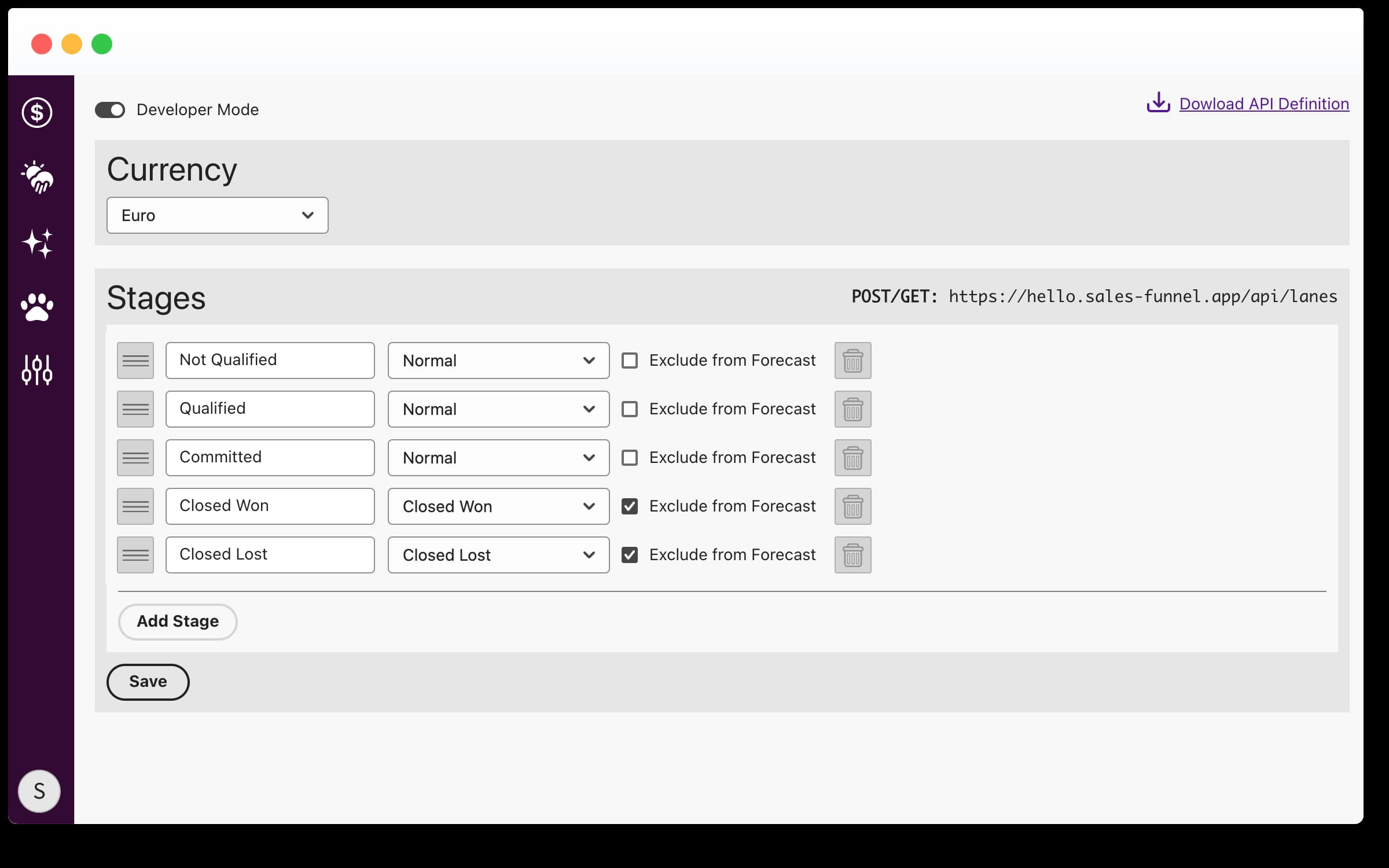
We're introducing proactive reminders to keep you on track! If a follow-up date is missed, you'll now receive a timely Slack notification, ensuring you never lose sight of crucial deal milestones.
To activate Slack notifications, first install the Meow addon in your Slack workspace, then go to your user settings on Meow and link your Slack account to your user.
To activate Slack notifications, first install the Meow addon in your Slack workspace, then go to your user settings on Meow and link your Slack account to your user.
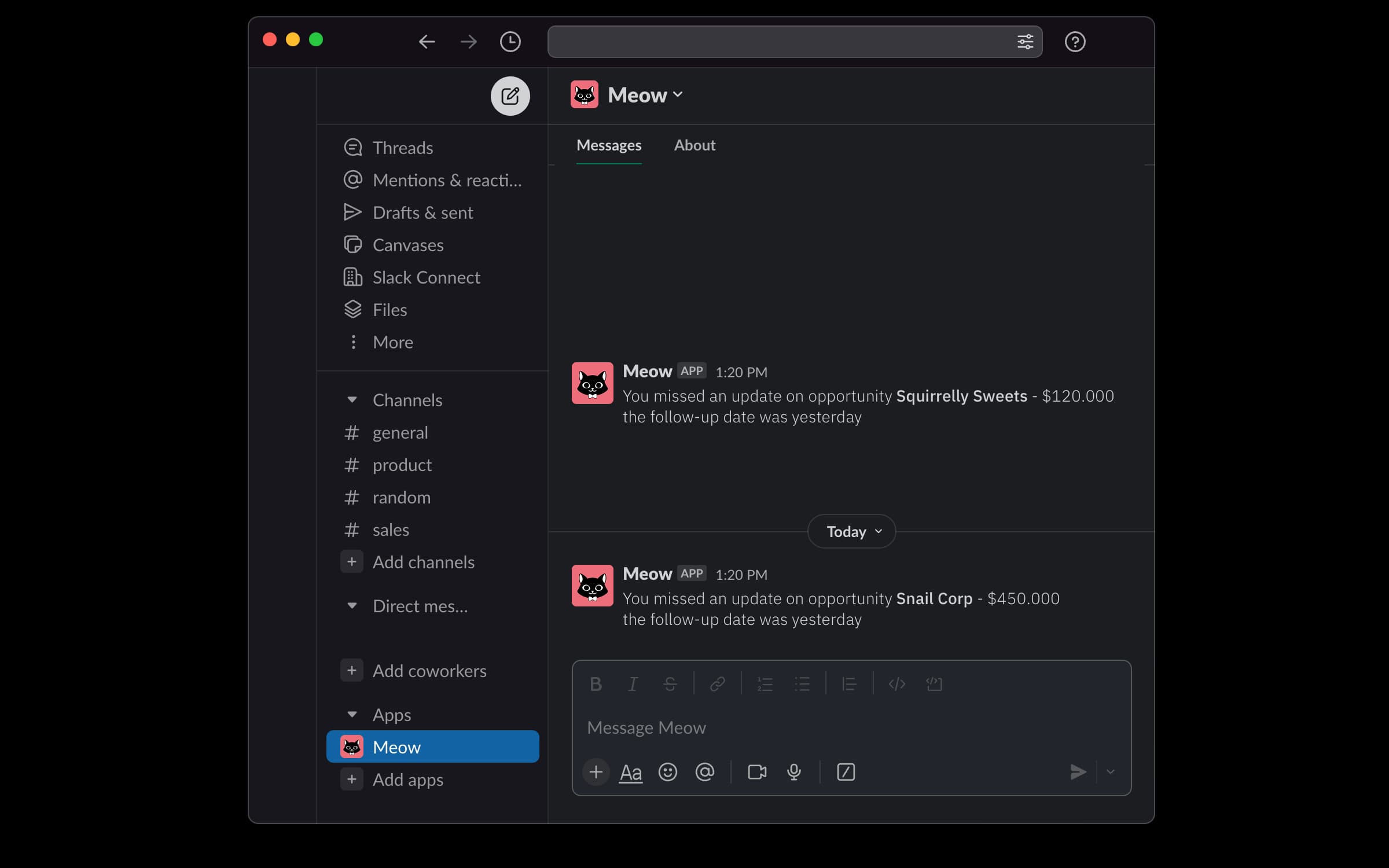
In the Opportunity History, users will now receive a notification if a follow-up date isn't updated. This notification will appear in the timeline one week after the original follow-up date and will remain as a persistent event to help track deal history.
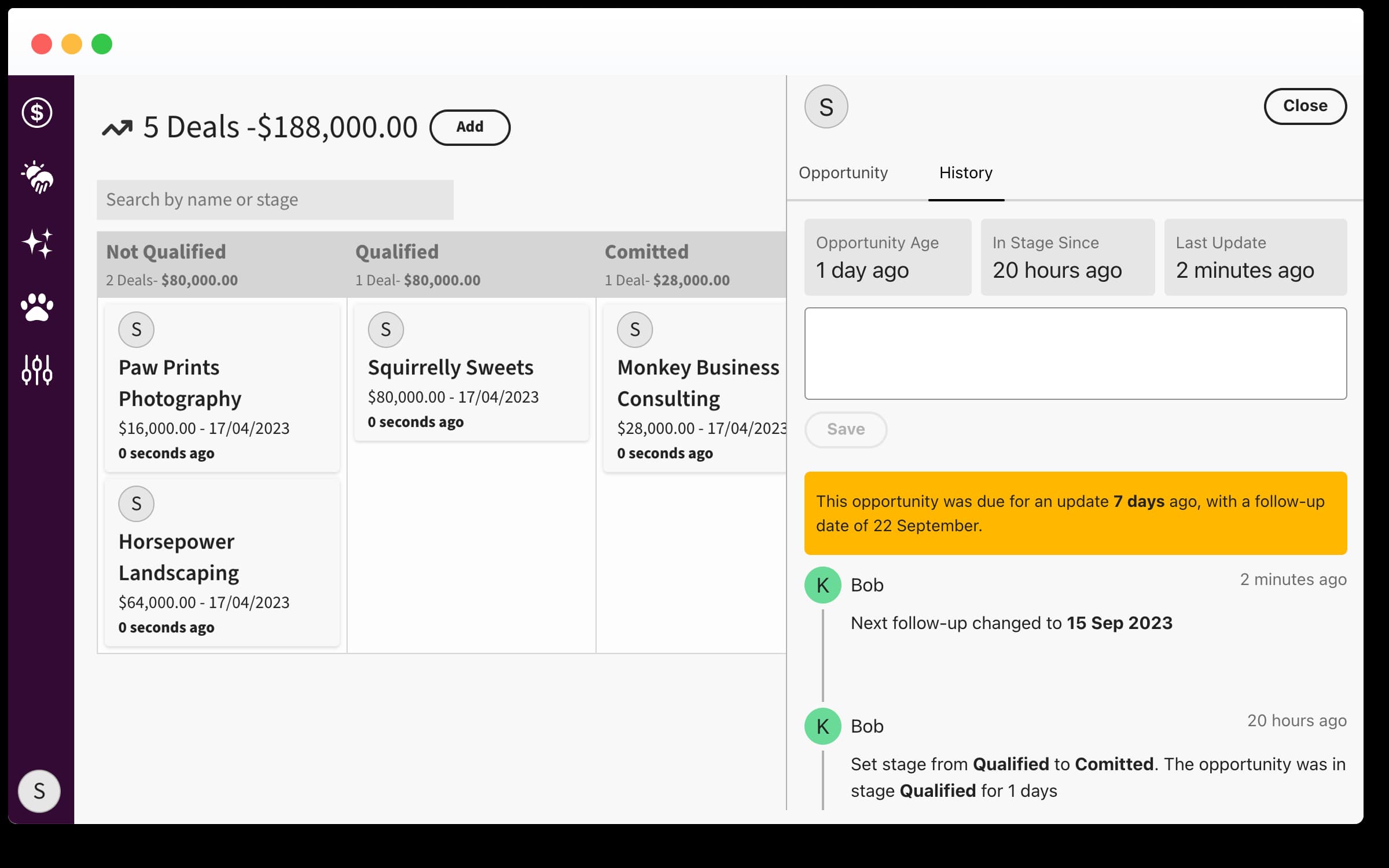
Mobile List Views Now Available. We've made a subtle update to enhance your experience on mobile devices. While our desktop users will continue to see data presented in a table format, mobile users will now encounter a more mobile-friendly card layout. Each card will display all the relevant details, ensuring that the information remains accessible and easy to read, regardless of the device you're using. This change is part of our ongoing effort to improving usability on mobile devices.
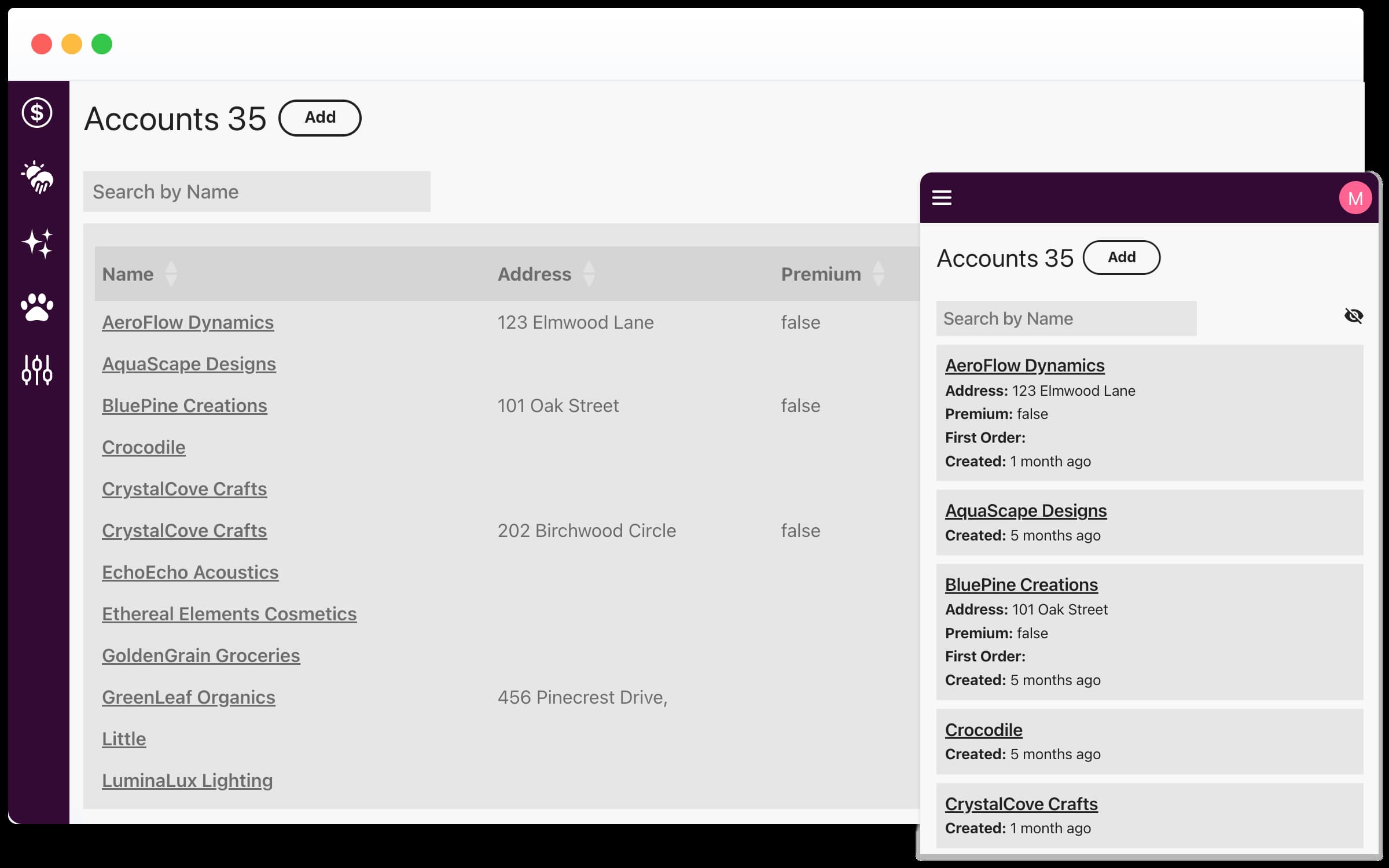
You can now monitor how the amount in an individual lane changes over time. To access this feature, navigate to the forecast page and select Sales Pipeline Trend. From there, you can select a specific timeframe and analyze the fluctuations within lanes during that period. This will help you in making more informed decisions by pinpointing potential bottlenecks or stages with slower progress in the sales process.
Furthermore, it empowers you to better support team members by gaining a deeper understanding of pipeline shifts.
Furthermore, it empowers you to better support team members by gaining a deeper understanding of pipeline shifts.
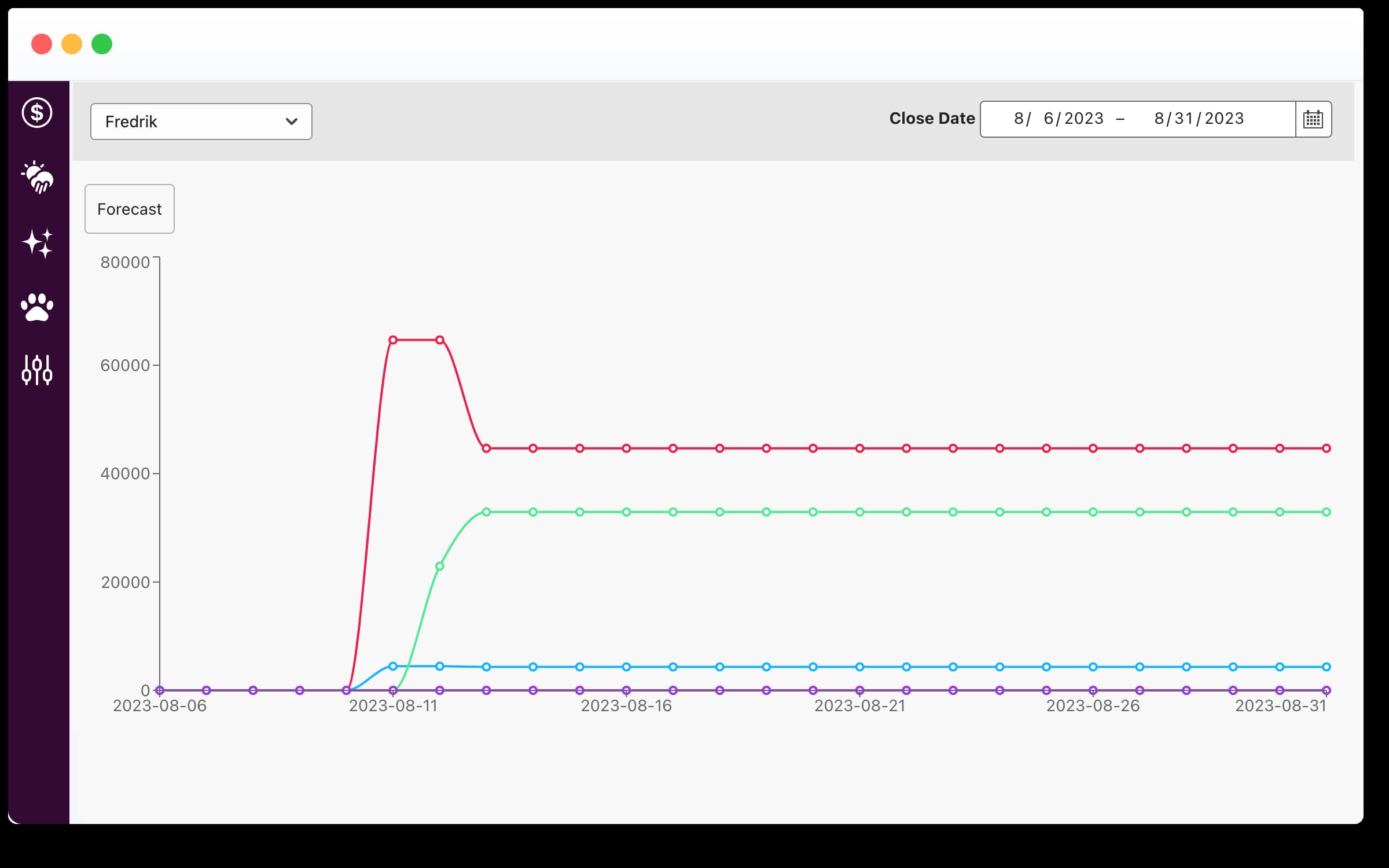
For those who prefer a streamlined login experience, you can now use your Google account to access Meow. Whether you're signing up for the first time, accepting an invitation, or simply logging in, this integration offers an alternative to traditional password authentication. Please note: users can choose to authenticate either via password or through their Google account.
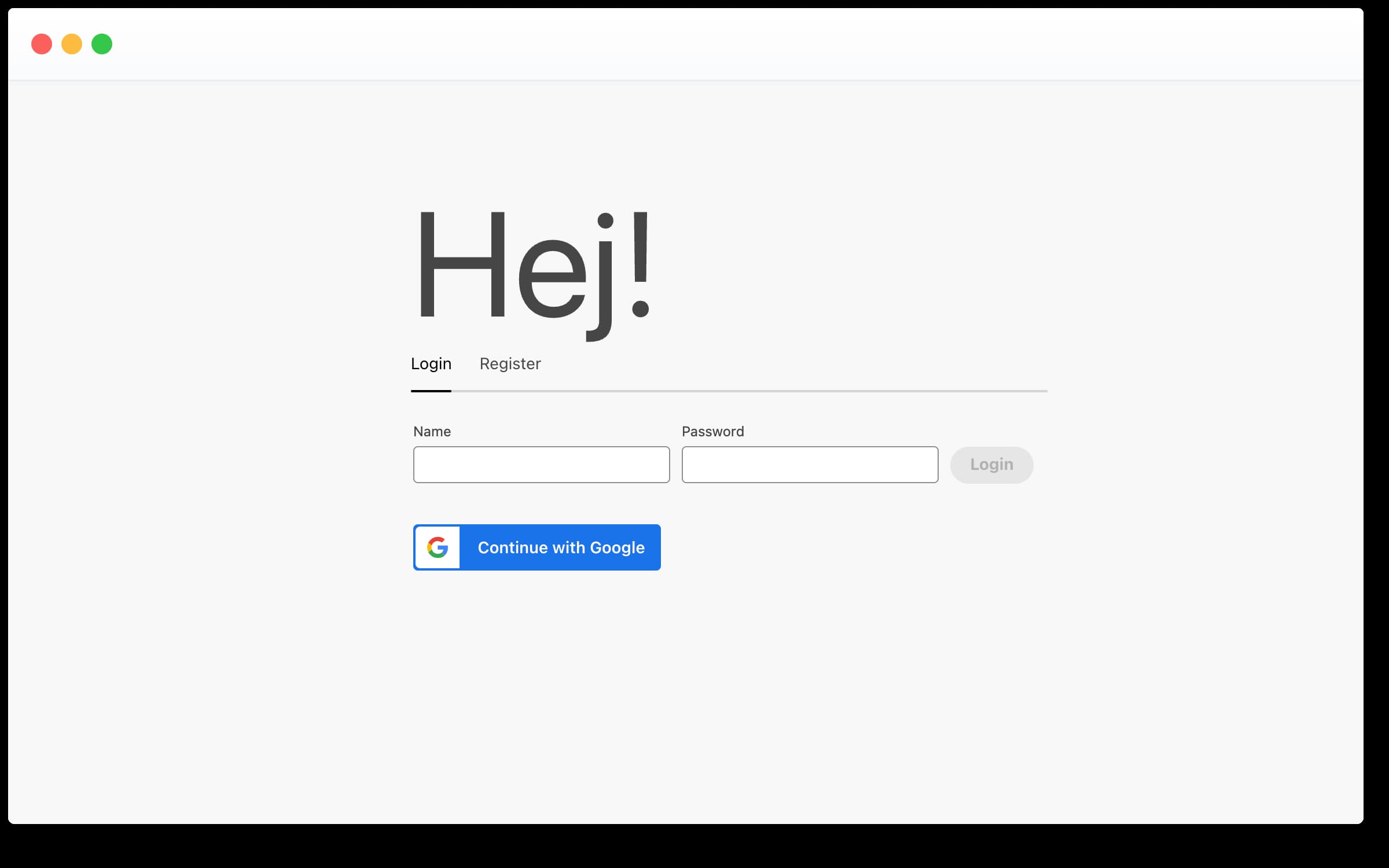
The opportunity dashboard now has a new filter drop-down. This allows you to filter the dashboard for individual users or display data for the entire team. Moreover, you can further refine the view to display only opportunities updated within the last few days. Used in conjunction with the user filter, the Requires Update feature can help identify abandoned opportunities. These are deals with a Close Date in the past that require updates.
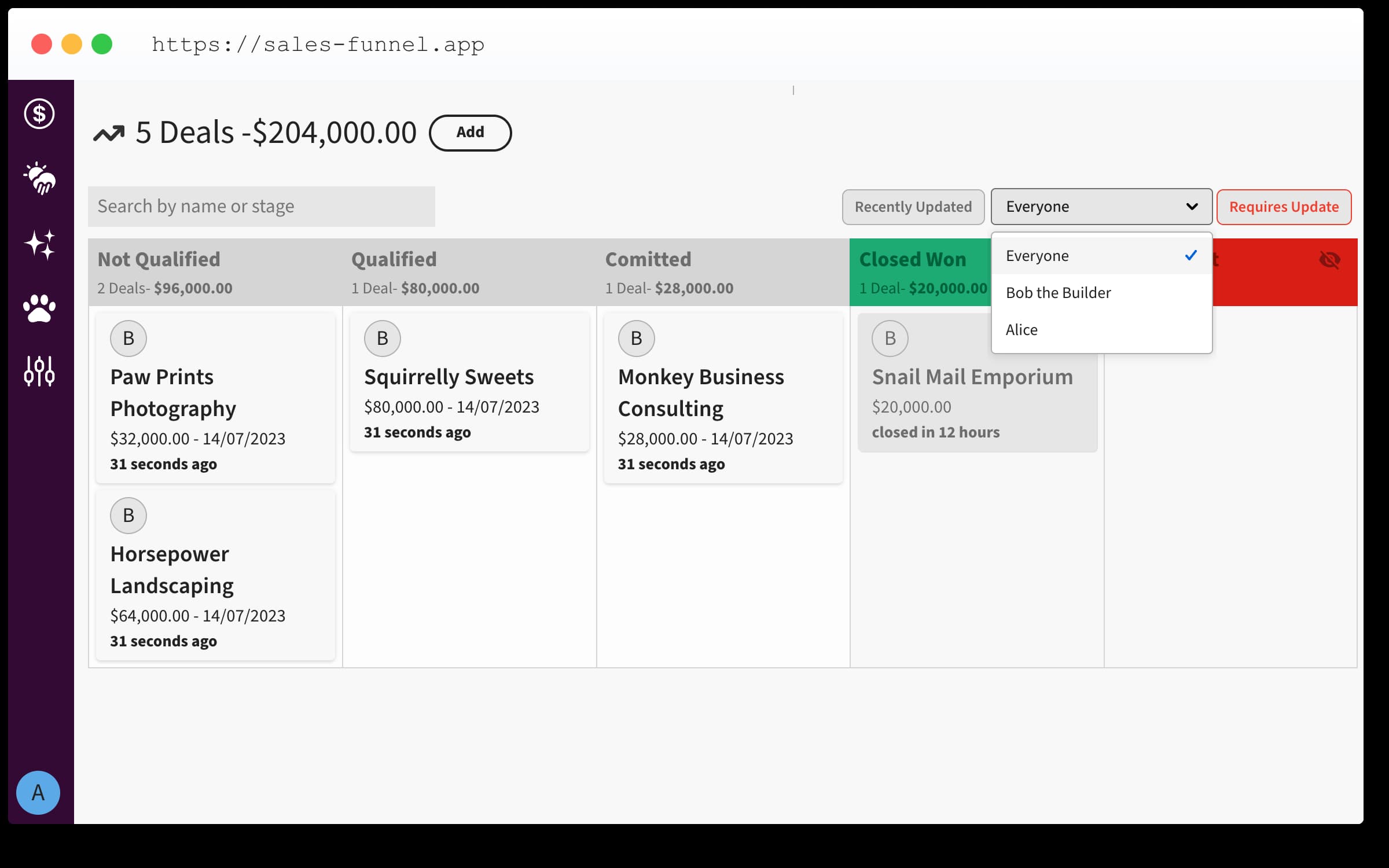
You can now subscribe to notifications on Slack whenever an opportunity is moved to a lane. The subscription can be configured individually for each stage. For instance, you can receive a notification when a deal is Closed Won or when a new lead was created. This feature allows you to stay updated on changes, especially when your team is actively working on opportunities.
To configure Slack notifications on Meow, you first need to go to 'Setup' located at the bottom left of the navigation panel. Once there, enable the Slack connector and grant Meow permission to communicate with your Slack workspace. After that's done, return to your dashboard and click on the name of a lane. There, you can enable the checkbox for Slack push notifications.
It's important to note that at this stage, messages can only be sent to public channels. Your feedback or suggestions to further improve this feature are always welcome, so please don't hesitate to let us know
To configure Slack notifications on Meow, you first need to go to 'Setup' located at the bottom left of the navigation panel. Once there, enable the Slack connector and grant Meow permission to communicate with your Slack workspace. After that's done, return to your dashboard and click on the name of a lane. There, you can enable the checkbox for Slack push notifications.
It's important to note that at this stage, messages can only be sent to public channels. Your feedback or suggestions to further improve this feature are always welcome, so please don't hesitate to let us know
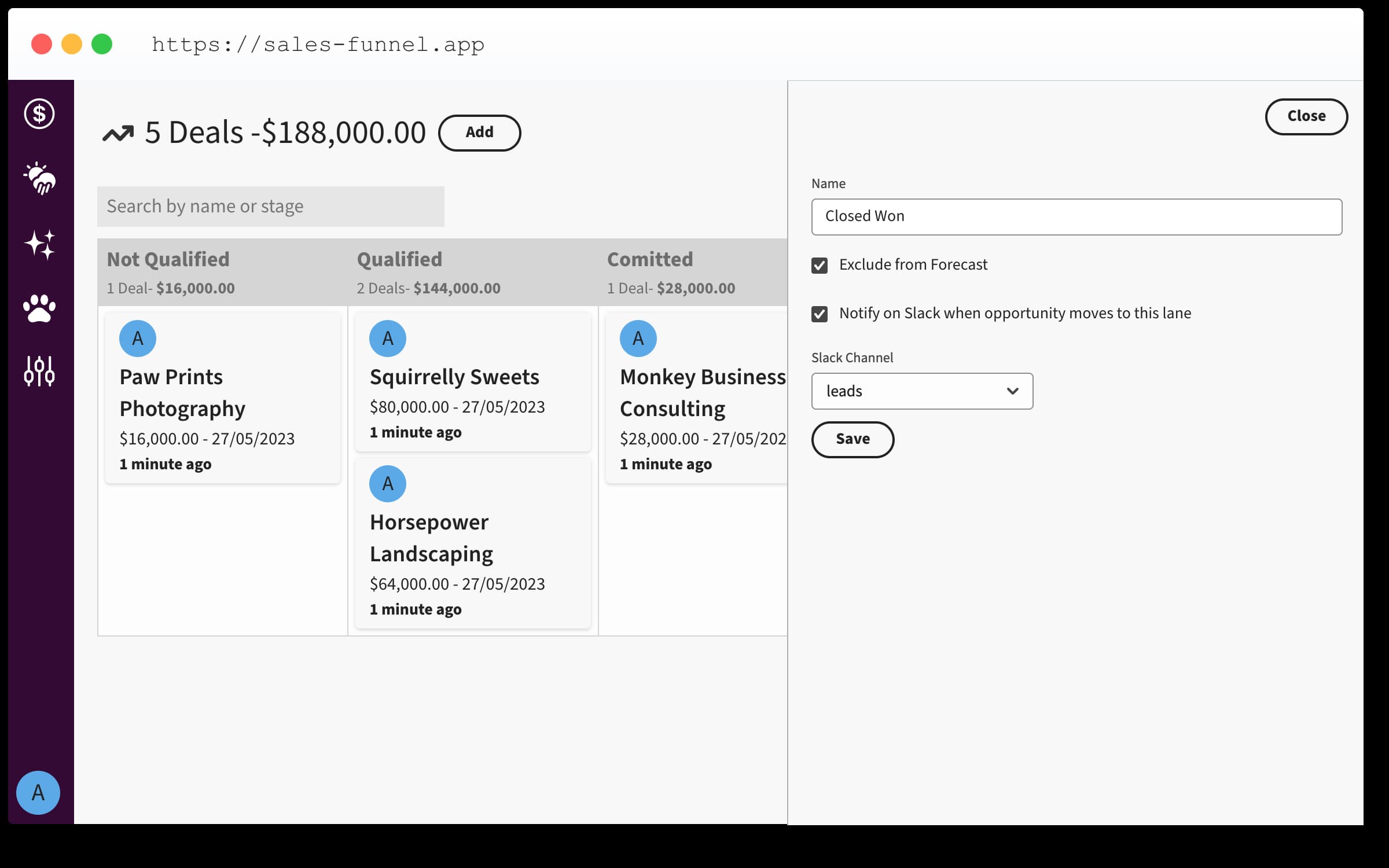
You can now check how the lanes are changing over time. Open the forecast page and click on Sales Pipeline Trend, you can now select a timeframe and analyse how the lanes change in that period. This addition is likely to aid sales teams in making more informed decisions by identifying potential bottlenecks or slower progress stages in the sales process, hence enhancing overall sales strategy planning.
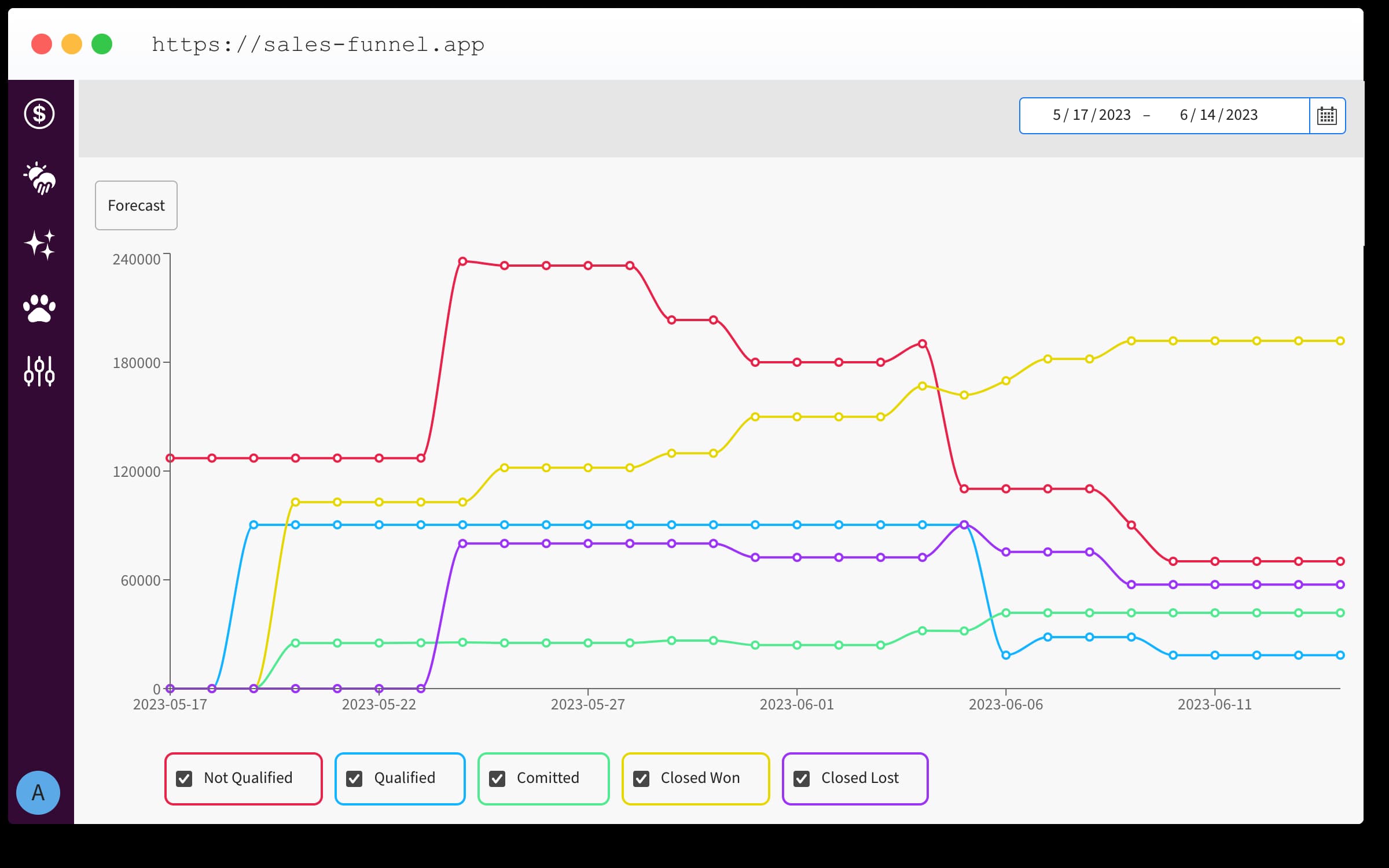
Users now have the ability to change their avatar color from a predefined list of colors. We believe it will significantly improve user experience on the dashboard. By personalizing their avatar color, users can more easily distinguish between different users. This change is particularly helpful in visually crowded or active projects where many users are involved. Users can now quickly identify and differentiate the tasks, comments, and contributions of different team members. To change your avatar color, navigate to your profile settings on the bottom right and select from the available color options. The change will be reflected immediately across the platform.
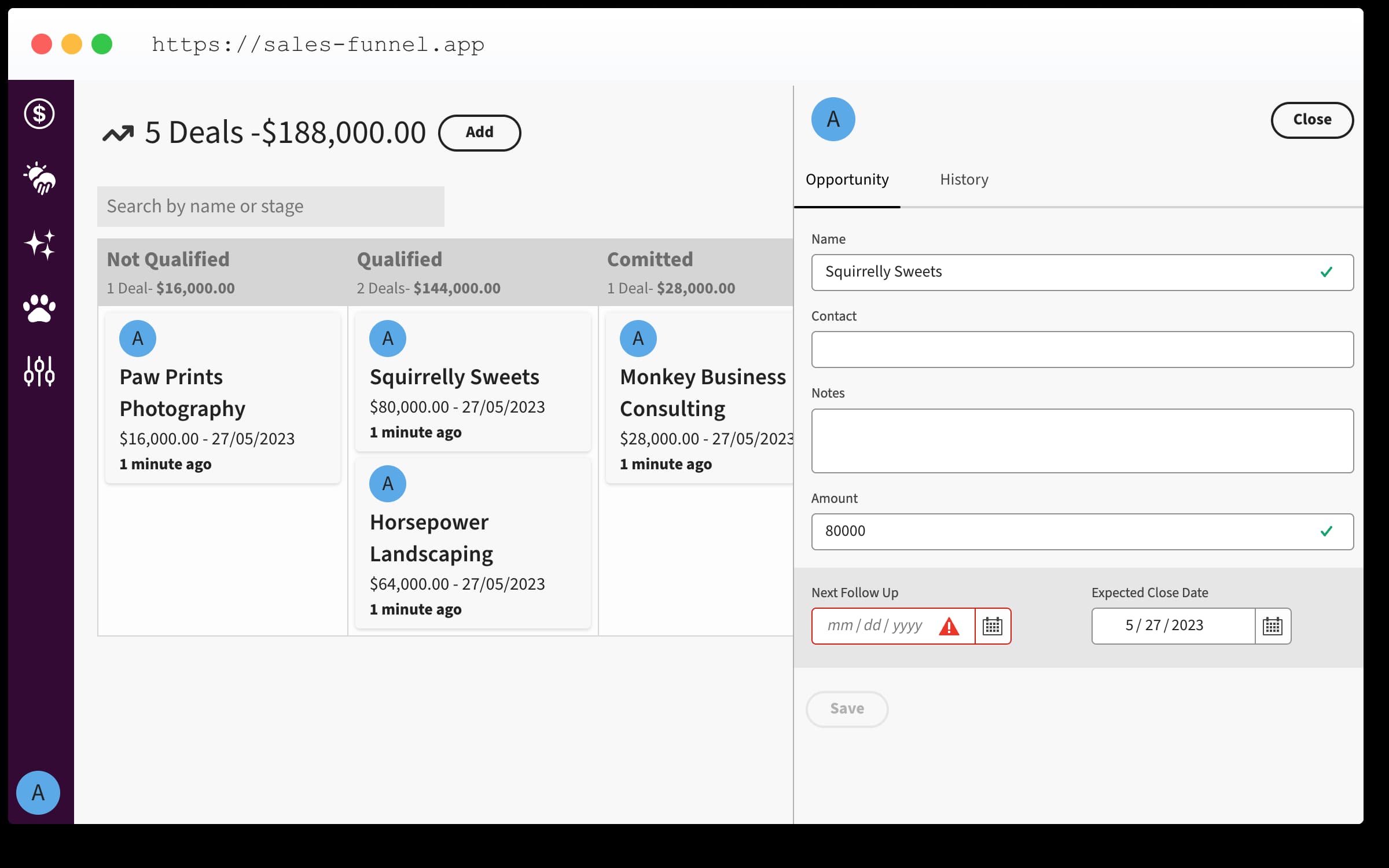
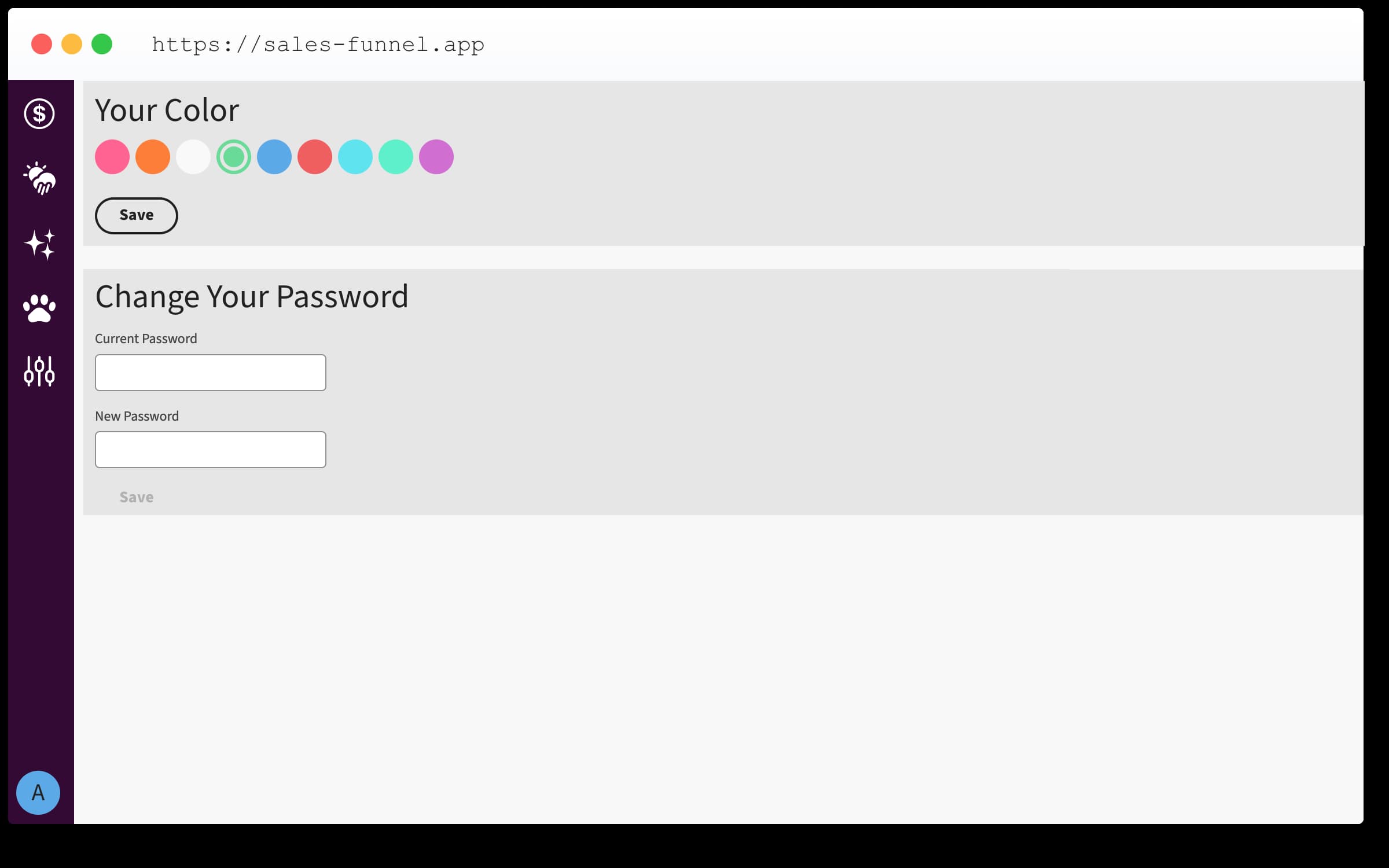
We've made an update to the OpenAPI definitions for Meow , and it now includes the forecast route. If you're working on an integration, such as fetching the forecast data and republishing it with your own tools, this should make your job easier.
Also, if you're using a visual programming tool like Flyde, this update will simplify the process of fetching and handling Meow data.
We recognize that there are still some routes that need definitions, and we're actively working on that. So, expect more comprehensive definitions in future updates.
16. MayAlso, if you're using a visual programming tool like Flyde, this update will simplify the process of fetching and handling Meow data.
We recognize that there are still some routes that need definitions, and we're actively working on that. So, expect more comprehensive definitions in future updates.

We've added a new feature: boolean values for Account and Opportunity. To add a boolean field, simply select the 'checkbox' type from the dropdown menu in the schema editor.
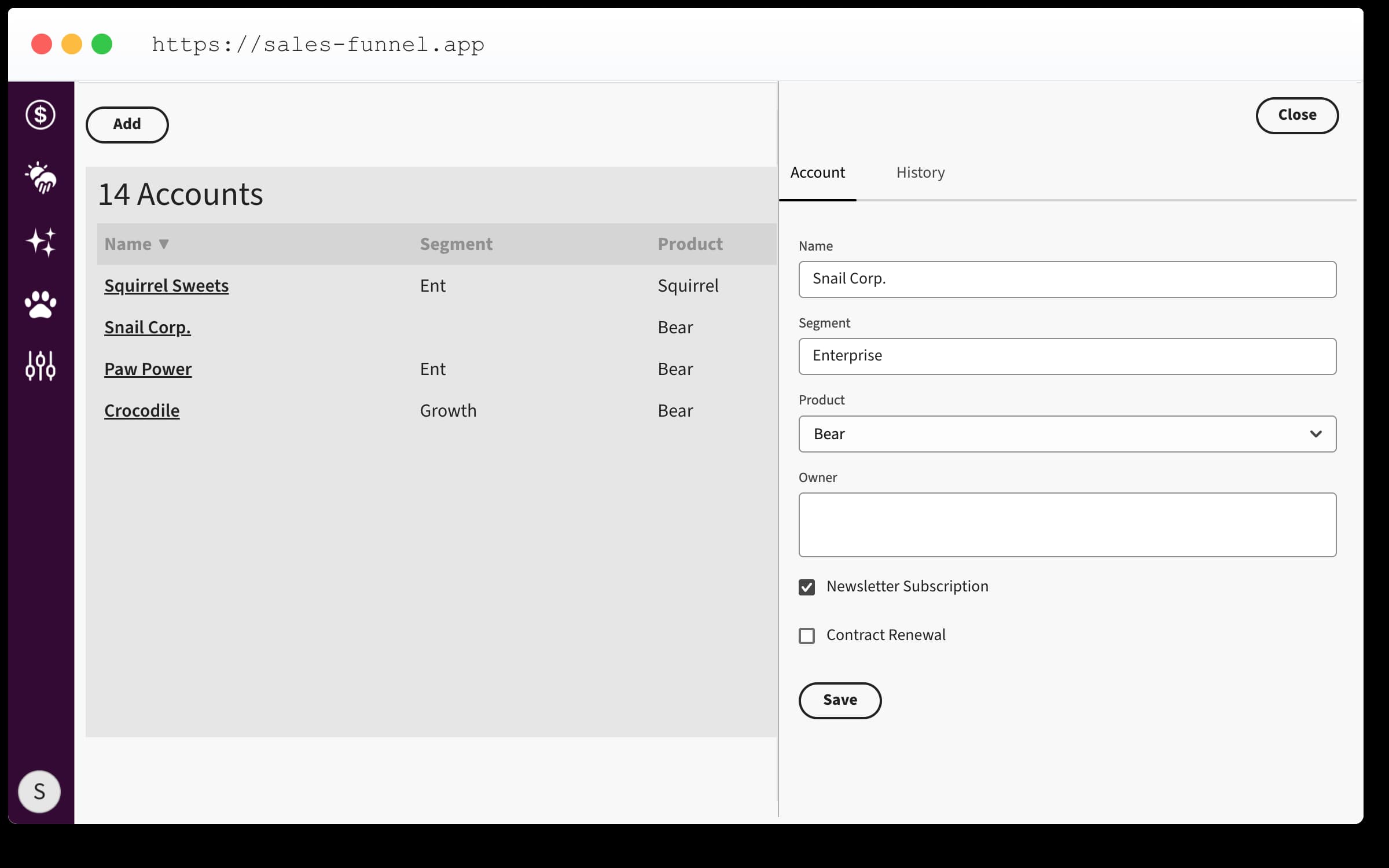
Once you save your schema, the new checkbox will appear in the configured location.
04. May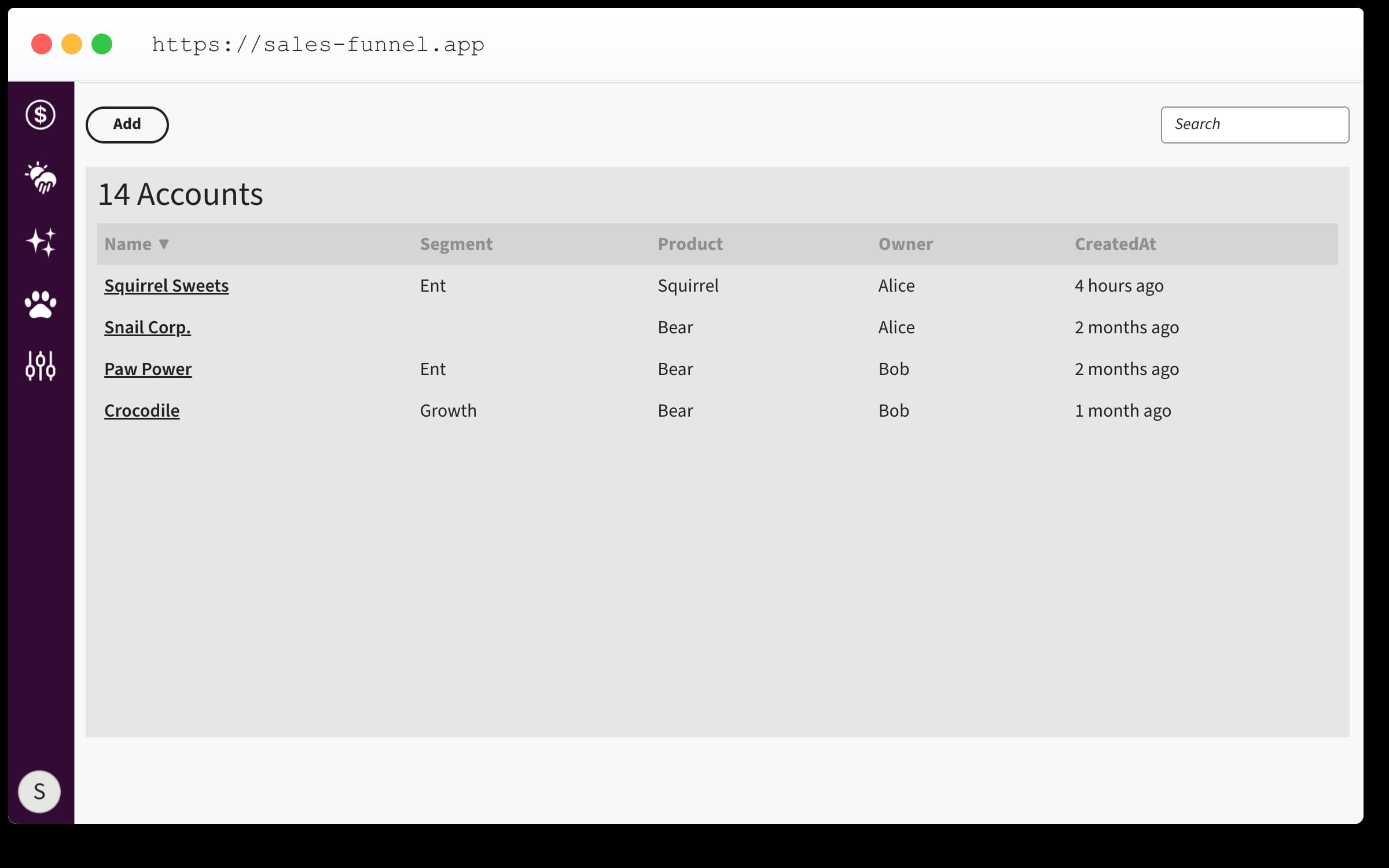
Updated the account table view: You can now sort by clicking on the column header. The default sort order is descending. Click the header again to change it to ascending.
18. April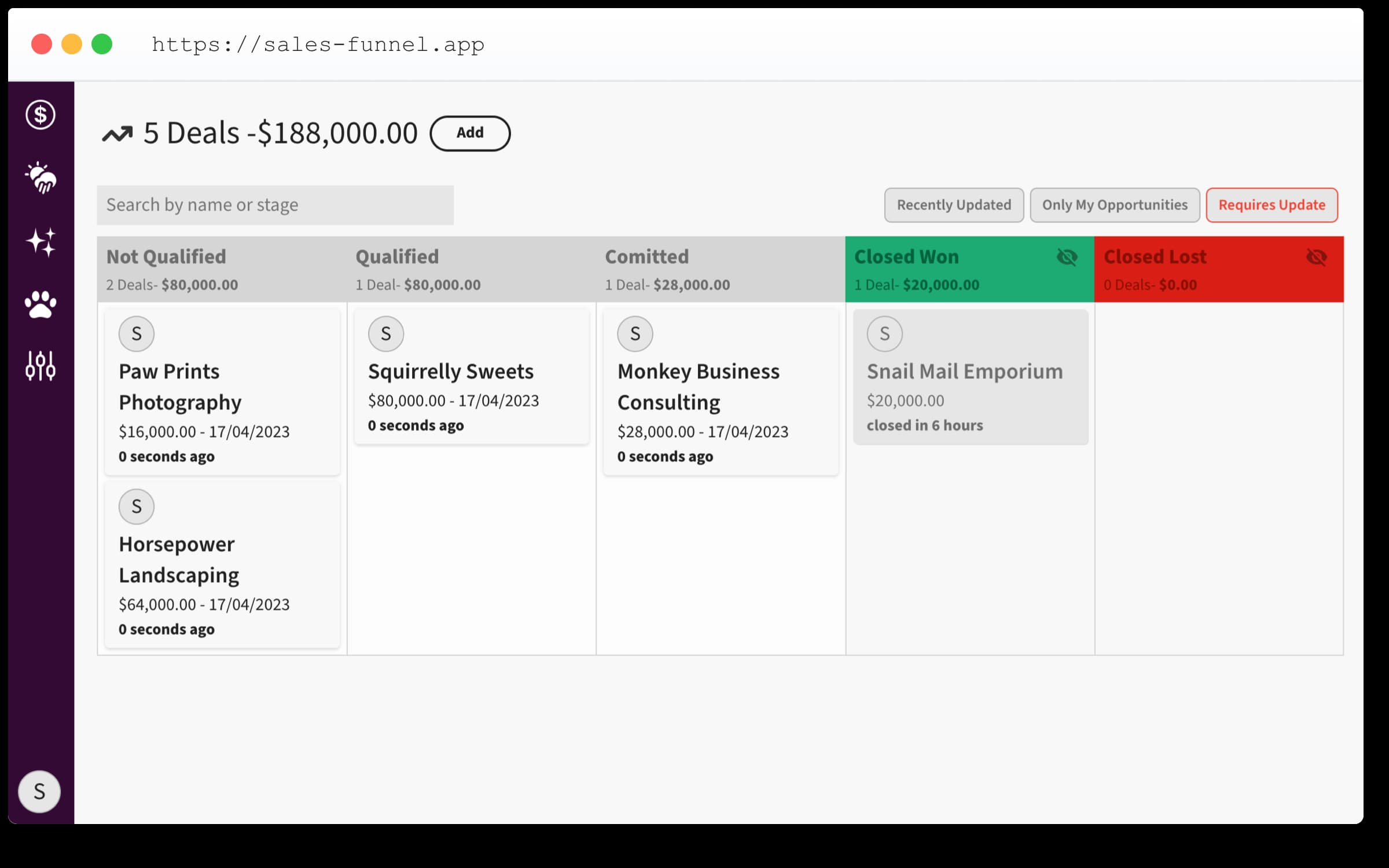
The board now supports a full-text search. You can search for an opportunity or lane name. If you check the board statistics it will be calculated on the actual view on the frontend.
09. April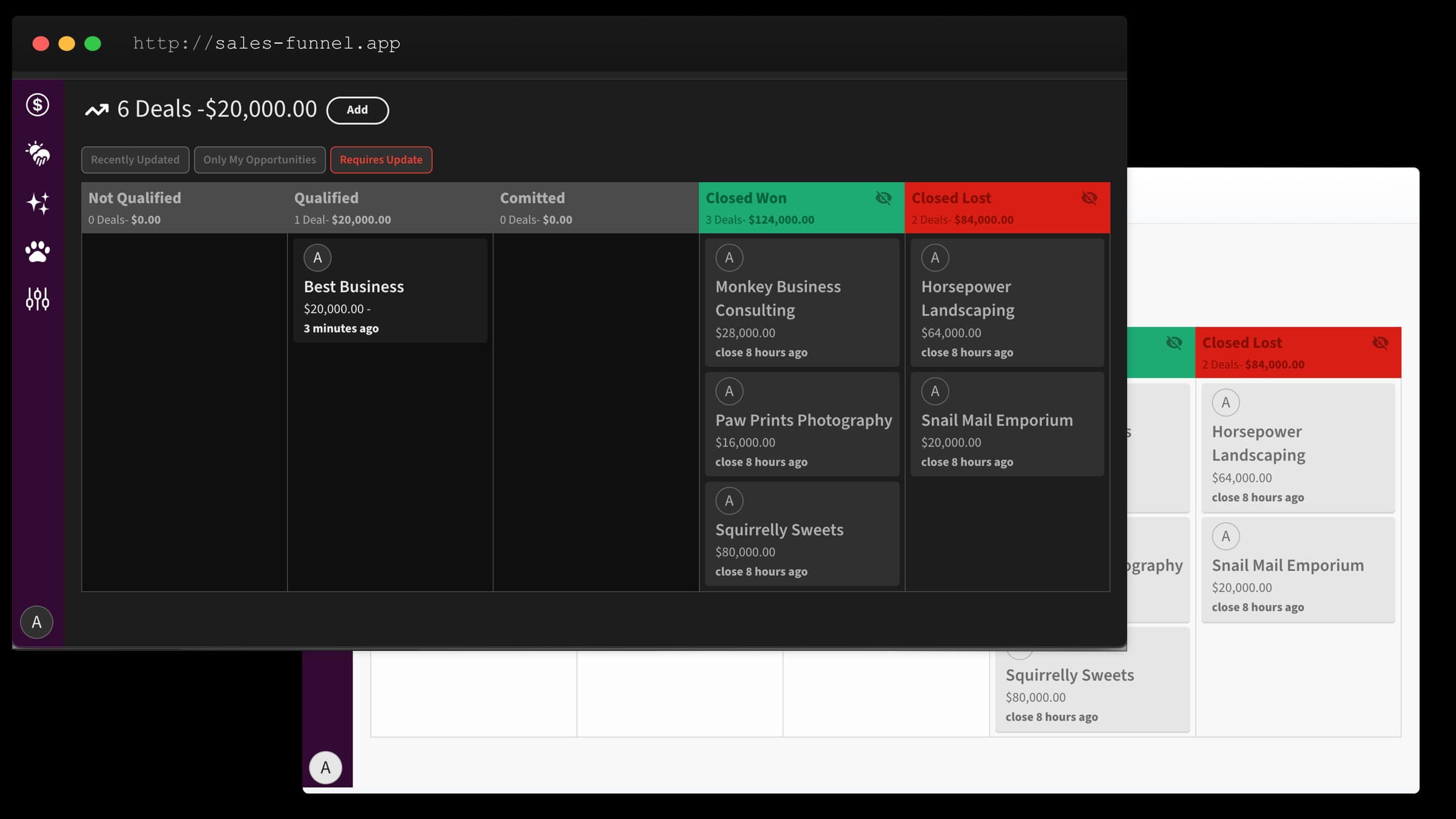
Opportunities can now be filtered on the dashboard for recently updated items, displaying all opportunities updated within the last 3 days. Along with minor UI enhancements, the Closed Lost and Closed Won lanes have been slightly redesigned to signify the final state of an opportunity. Don't worry, you can still move a deal back if needed. Plus, we've improved the lane titles' spacing and contrast for better readability.
02. April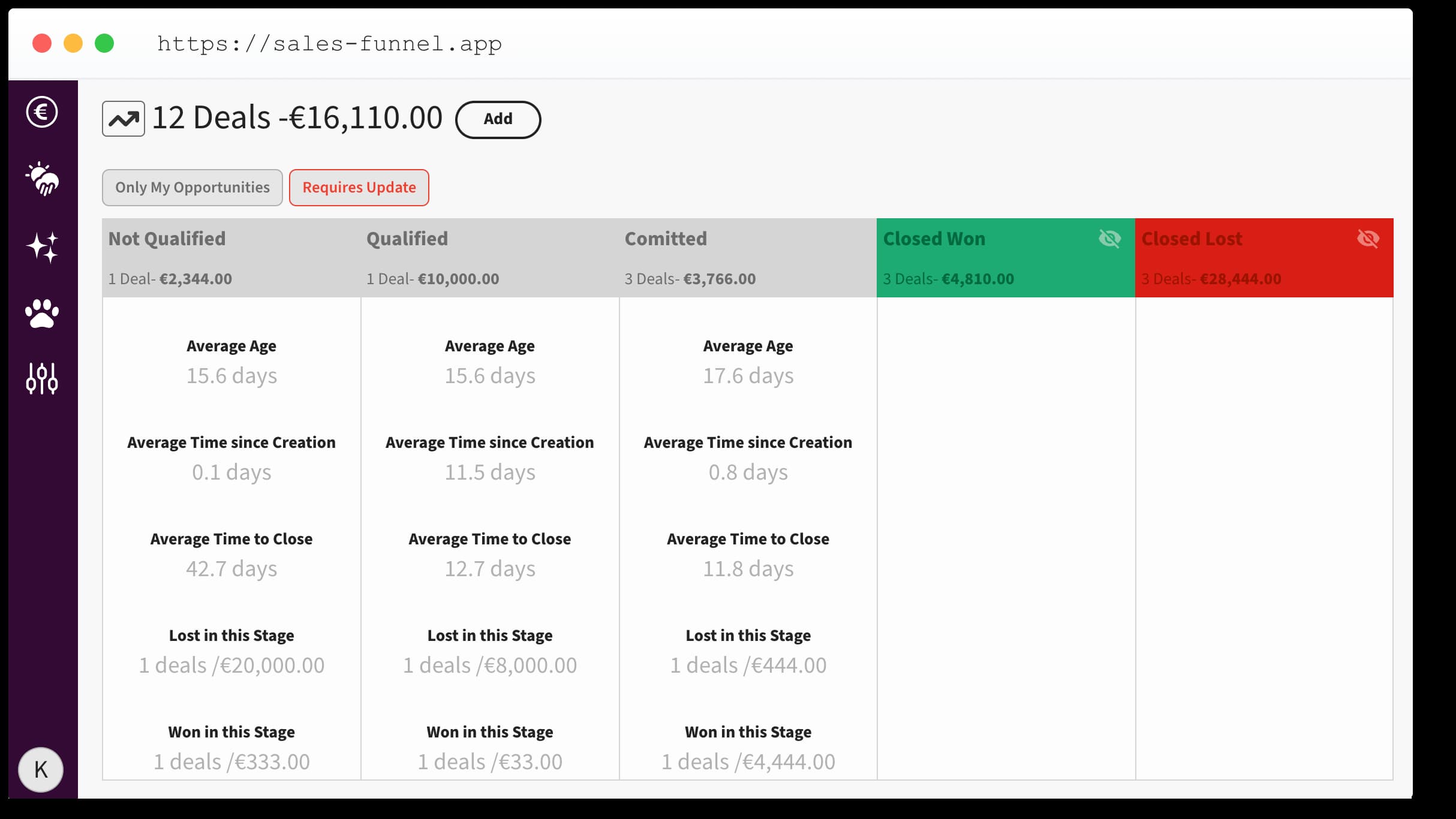
You can now access key metrics about your board by clicking the chart icon on the top left. The following metrics are currently available for your opportunities:
You find developer related update on our Github repository.- Average Age: The average amount of time that opportunities have spent in this lane, from the day they were created to the present.
- Average Time Since Creation: The average amount of time that opportunities in this lane have been active, measured from the day they were created to the present. This metric differs from Average Age, which reflects the total amount of time that opportunities have spent in various lanes.
- Average Time to Close: The average amount of time that opportunities in this lane took to close, measured from the day they were created to their close date.
- Lost in this Stage: The number of deals that were moved from this lane directly to a closed lost lane. This metric includes both the number of opportunities and the total amount (in your currency) that was lost.
- Won in this Stage: The number of deals that were moved from this lane directly to a closed won lane. This metric includes both the number of opportunities and the total amount (in your currency) that was won.